Welcome to Darrell Gulin Photography

Magic circles and ovals
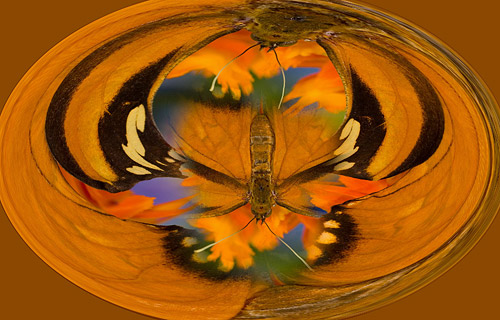
Step 1: Open image in Photoshop
Step 2: Duplicate layer (Control-J)
Step 3: Filter / Distort / Polar Coordinates and select Polar to Rectangular then OK
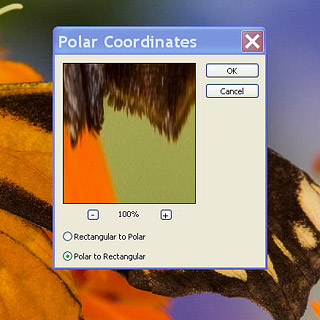
Step 4: Select Image / Rotate Canvas 180 degrees
Step 5: Filter / Distort / Polar Coordinates and select Rectangular to Polar then OK
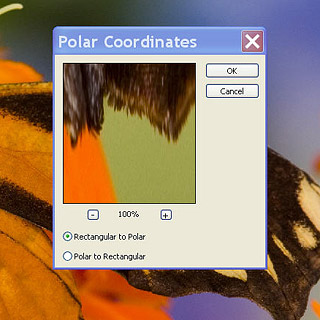
This will give you an oval. If you want a circle you will need to Open and then Crop to a Square image
Step 6: Select Layers / Layer Mask
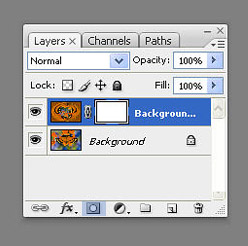
Step 7: Paint in the center portion of the image to your liking. Select the Brush tool in the Tool Box. With your foreground color set to black you can brush the image to reveal the image color in the layer below. With white as your foreground color you can erase the coloring. Press the (x) key to toggle between the foreground and background colors in the Tool Box


